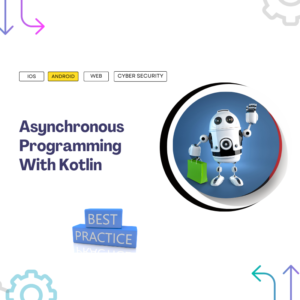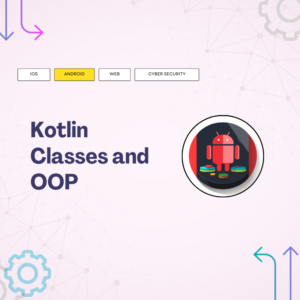When it comes to creating powerful and feature-rich Android applications, having the right set of tools can make all the difference. Android development tools streamline the process, enhance productivity, and ensure the final product meets high standards. In this guide, we’ll explore the essential Android development tools that every developer should have in their toolkit
Table of Contents
What are the 3 types of Android development tool kit?
Best android app development tools
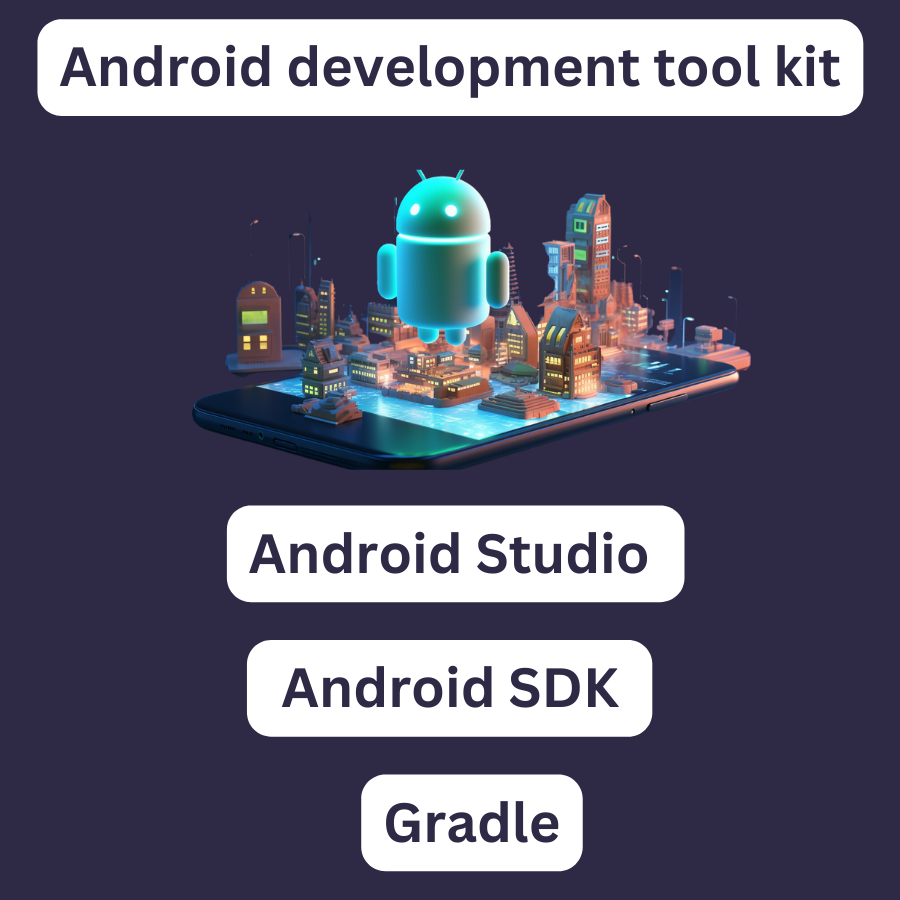
Tools required for android app development
Android Software Development Kit (SDK)
The Android SDK is like a toolbox with tools and building blocks for making apps in Android Studio
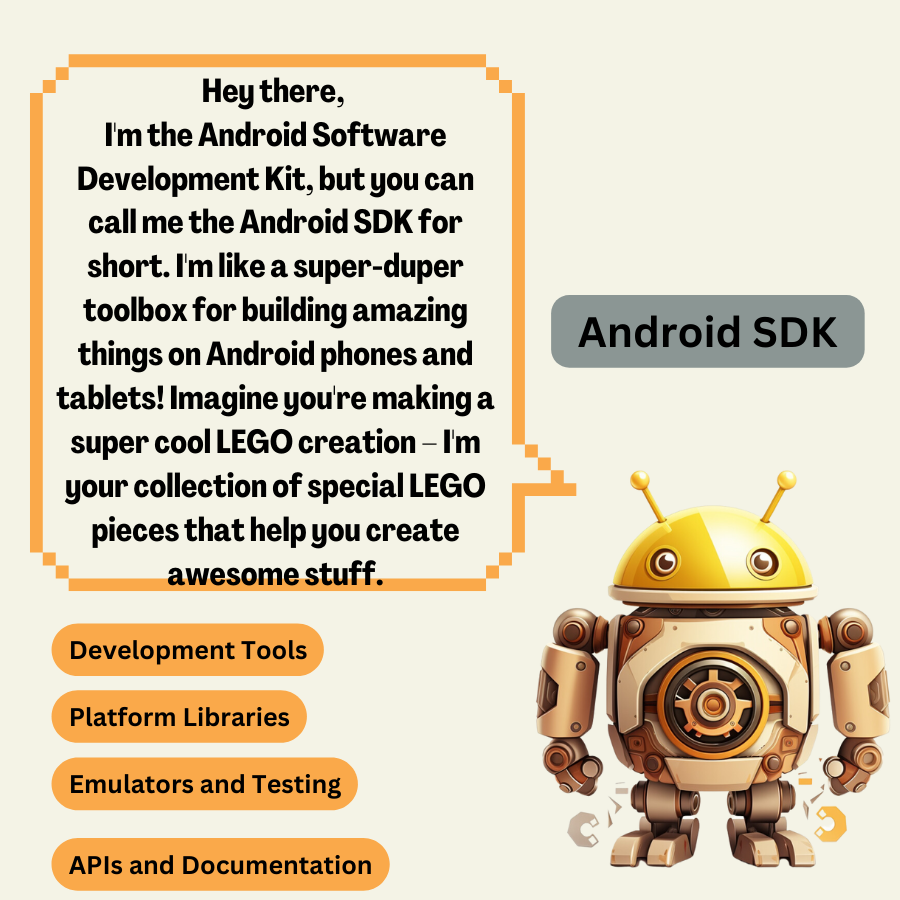
Why software development kit SDK for Android is used?
- Development Tools: The SDK offers a suite of development tools, including the Android Studio Integrated Development Environment (IDE), which provides a powerful and user-friendly environment for writing, testing, and debugging code.
- Platform Libraries: The SDK includes libraries that help developers interact with various aspects of the Android platform, such as user interfaces, data storage, network communication, graphics, multimedia, and more.
- Emulators and Testing: The SDK provides emulators that simulate Android devices, allowing developers to test their applications on different screen sizes, resolutions, and hardware configurations without needing physical devices.
- APIs and Documentation: Android SDK offers access to a wide range of APIs (Application Programming Interfaces) that allow developers to utilize device features like camera, sensors, location services, and more. Comprehensive documentation is available to guide developers in using these APIs effectively.
- Sample Code: The SDK includes sample code for common tasks and scenarios, which can serve as a starting point for developers’ own projects and help them understand best practices.
Which SDK is used in Android?
There are specialized SDKs tailored for specific purposes:
- Android NDK (Native Development Kit): This SDK allows developers to create parts of their applications using native code languages like C and C++. It’s often used for performance-critical components.
- Wear OS SDK: This SDK is used for developing applications for wearable devices that run on Google’s Wear OS platform, like smartwatches.
- Android TV SDK: Developers use this SDK to create apps optimized for television screens and the Android TV platform.
- Android Auto SDK: This SDK is for building apps that are compatible with the Android Auto platform, which allows users to interact with apps while driving.
- Android Things SDK: Although Android Things has been discontinued, this SDK was used for creating applications for Internet of Things (IoT) devices.
- Firebase SDK: While not exclusive to Android, Firebase is a set of tools provided by Google for app development. It covers areas like analytics, cloud storage, authentication, and more. It has specific SDKs for Android development.
- ARCore SDK: This SDK enables developers to create augmented reality experiences on Android devices.
Remember that the “Android SDK” is the core SDK that covers general Android app development, and the others are specialized SDKs meant for specific use cases or platforms within the Android ecosystem.
How to install SDK in Android?
To install the Android SDK, you can start by installing Android Studio. When you install Android Studio, the Android SDK comes along with it. Android Studio is like a bundle deal that includes everything you need to develop awesome Android apps. It’s your one-stop shop for creating, testing, and refining your app ideas.
And you know what’s even better? If you’re curious and want to learn more about the nitty-gritty details you can read my last blog post.
Ways to Change Android SDK Path in Android Studio
Why we might need to change the Android SDK path?
When we download Android Studio, the Android SDK comes along with it. It’s like a package deal. But, you know, sometimes things can go a little wonky with our computers. There might be issues that cause the SDK files to vanish. And guess what? Without that Android SDK, Android Studio gets a bit lost and confused. It’s like a car without its engine – it just can’t go anywhere. And that means we can’t build our awesome apps.
The Android SDK is like the heart and soul of Android Studio. It’s what makes all the magic happen behind the scenes. Now, here’s the interesting part: If those SDK files go missing, don’t worry! We can actually download them again from the official Android developers’ website. But here’s the catch – we need to tell Android Studio where these new SDK files are hanging out. It’s like giving your GPS directions to a cool hidden treasure.
Now, let’s dive into the nitty-gritty. How do we change this SDK path in Android Studio? Well, it’s not rocket science, promise! In fact, we’ve got three simple methods to make this change:
- Method One: Open up Android Studio, and go to the “Settings” menu. From there, find the “Appearance & Behavior” section, and then click on “System Settings.” Inside that, you’ll see “Android SDK.” Voila! You can change the path right there.
- Method Two: Another way is to create a new project or open an existing one. Once you’re in, click on “File” in the top menu. Then go to “Project Structure.” You’ll find “SDK Location” where you can make your changes.
- Method Three: If you’re a keyboard ninja, you can use a shortcut. Just press “Ctrl + Alt + Shift + S” all at once. It’s like your secret combination to unlock SDK settings. Then, follow the path to the SDK and change it as needed.
See? Changing the Android SDK path isn’t as tricky as it sounds. It’s like telling your app where its favorite toys are stored. So, next time you’re in a fix, remember you’ve got options to get things back on track. Happy coding!
Android Studio is a must-have Android development tool
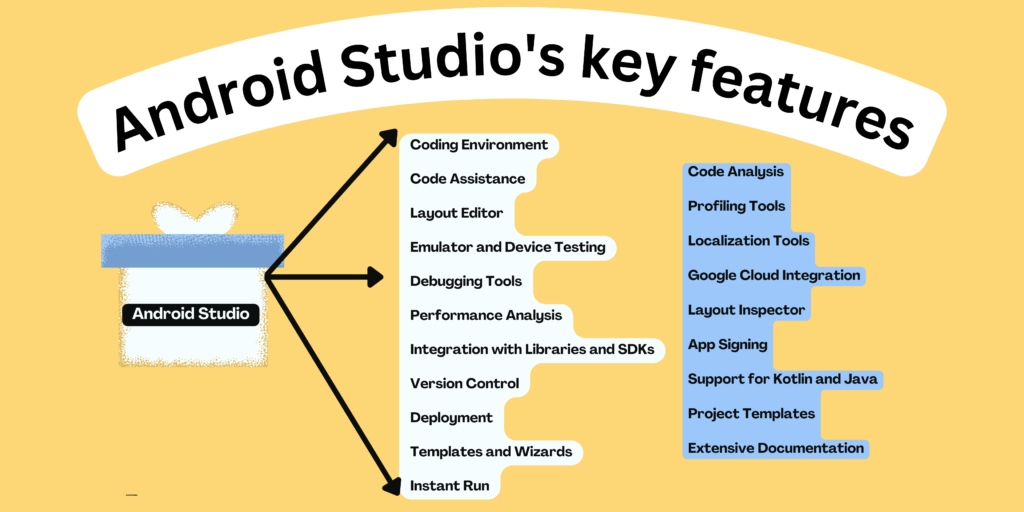
What is Android Studio used for?
Android Studio is an integrated development environment (IDE) primarily used for developing Android applications. It provides various tools and features that aid developers in designing, coding, testing, and debugging Android apps. Android Studio offers a user-friendly interface that simplifies the app development process by providing tools for designing user interfaces, writing code, and managing different aspects of the app’s lifecycle.
Is Android Studio for free?
Yes, Android Studio is available for free. It can be downloaded and used without any cost. Google provides Android Studio as the official integrated development environment (IDE) for Android app development, and it offers a wide range of tools and features to help developers create high-quality Android applications.
What is difference between flutter and Android Studio?
Flutter is a UI toolkit for creating cross-platform applications with a focus on visually appealing user interfaces, while Android Studio is an IDE specifically designed for developing Android applications, whether they are built using traditional Android development languages (Java or Kotlin) or the Flutter framework. You can use Android Studio to develop Flutter apps or to create native Android apps using Java or Kotlin.
Gradle is an essential Android development tools
Imagine you’re building a big and complex puzzle. Gradle is like the puzzle manager for Android app developers.
When you create an Android app, you’re not just writing one big piece of code. It’s more like putting together many small pieces that work together to make the app function properly. These small pieces could be different parts of the app, like the user interface, the functionality, and the libraries that the app needs to use.
Now, think of each of these small pieces as puzzle pieces. Gradle is like the magic tool that helps arrange and connect all these pieces. It makes sure that each puzzle piece (or code module) is in the right place and fits well with the others.
Not only that, but Gradle also helps in figuring out what other tools or “ingredients” your app might need. For instance, if your app needs special libraries to do certain things, Gradle knows how to find those libraries and add them to your app. It’s like adding special decorations or features to your puzzle to make it more interesting.
In the end, when you’re ready to see your whole puzzle (or app) put together, Gradle helps assemble everything correctly. It makes sure all the pieces are in the right order and properly connected, so when you run your app on a phone or tablet, everything works smoothly.
So, in simple terms, Gradle is like a puzzle manager that helps developers organize, piece together, and enhance their Android apps, making sure everything fits and works perfectly
What is Gradle vs Maven?
while both Gradle and Maven serve similar purposes, Gradle offers more flexibility, expressiveness, and performance advantages compared to Maven. Maven, on the other hand, follows more rigid conventions and might be more suitable for projects that adhere closely to those conventions or require less customization. The choice between Gradle and Maven often depends on the specific needs of a project and the preferences of the development team.
Can Gradle be used for Python?
Gradle can be used for building and managing Python projects, although it is more commonly associated with Java and JVM-based languages. Gradle’s flexibility and extensibility allow it to support various programming languages and project types, including Python.
Is Gradle part of DevOps?
Gradle is often considered a part of the DevOps toolchain, as it plays a role in automating various aspects of the software development and deployment lifecycle. DevOps is a set of practices that combines software development (Dev) and IT operations (Ops) to improve collaboration and automate the process of building, testing, deploying, and managing applications. Gradle, as a build automation and dependency management tool, contributes to the automation and efficiency goals of DevOps in several ways:
- Build Automation: Gradle automates the process of compiling source code, running tests, packaging artifacts, and generating documentation. This automation helps in maintaining consistent and reproducible builds, which is a key aspect of the DevOps philosophy.
- Continuous Integration (CI): In a DevOps workflow, teams often use Continuous Integration (CI) practices to automatically trigger builds and tests whenever new code is committed to version control. Gradle can be integrated with CI/CD platforms like Jenkins, Travis CI, CircleCI, and others to facilitate this automated testing and integration process.
- Dependency Management: Gradle manages project dependencies, ensuring that the correct versions of libraries and frameworks are used. This helps teams avoid version conflicts and ensures that applications are built using the intended set of dependencies.
- Automation of Deployment Tasks: Gradle can be used to define tasks that automate deployment-related activities, such as creating deployment packages, pushing artifacts to repositories, and managing configuration files. This aligns with DevOps practices of automating deployment tasks for consistent and reliable deployments.
- Infrastructure as Code (IaC): While Gradle itself is not typically used for infrastructure provisioning, it can be part of a larger DevOps toolchain that includes infrastructure provisioning tools like Terraform or Ansible. These tools can be integrated with Gradle to manage infrastructure-related tasks in an Infrastructure as Code (IaC) approach.
- Customization and Flexibility: DevOps often requires custom workflows and integrations to meet specific needs. Gradle’s flexibility and extensibility make it a suitable choice for creating custom build, testing, and deployment pipelines tailored to the unique requirements of a DevOps process.
It’s important to note that Gradle is just one tool in the broader DevOps ecosystem. DevOps involves a combination of practices, tools, and cultural shifts that emphasize collaboration, automation, and continuous improvement throughout the software development lifecycle. Gradle can be a valuable asset within this ecosystem, particularly for automating and managing the build and deployment aspects of the pipeline.
Differences between Gradle, Android SDK, and Android Studio
Imagine you’re a superhero designing your own costume. Gradle is like your crafting guide, helping you choose the perfect colors, materials, and patterns. It’s a tool that organizes all your costume ideas. The Android SDK is your superpower toolkit. Inside, you’ll discover capes, masks, and even laser beams – ready-to-use items that add flair to your costume. Then there’s Android Studio, your creative fortress. It’s a special place on your computer where you stitch together your costume pieces, add unique details, and decide how your superhero outfit works. With Gradle as your guide, the Android SDK as your toolkit, and Android Studio as your creative haven, you become the ultimate costume designer, creating something amazing that no one has ever seen before
Android Coding and Development Tools
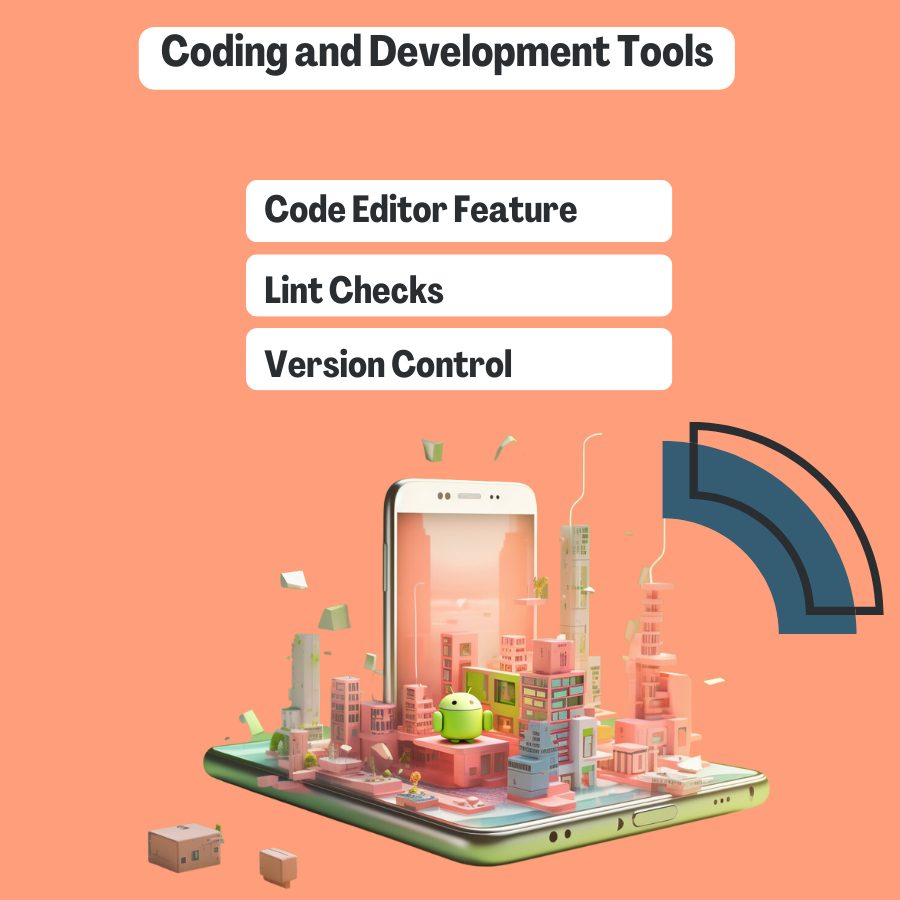
- Code Editor Features: Highlight Android Studio’s code editor features like code completion, refactoring, and navigation.
- Lint Checks: Describe how lint checks can help identify and fix code issues, leading to more robust and efficient code.
- Version Control: Introduce version control using Git and how to integrate it with Android Studio for collaborative development.
In my next blog, we’ll be diving into the world of Coding and Development Tools.
Android Performance and Profiling Tools
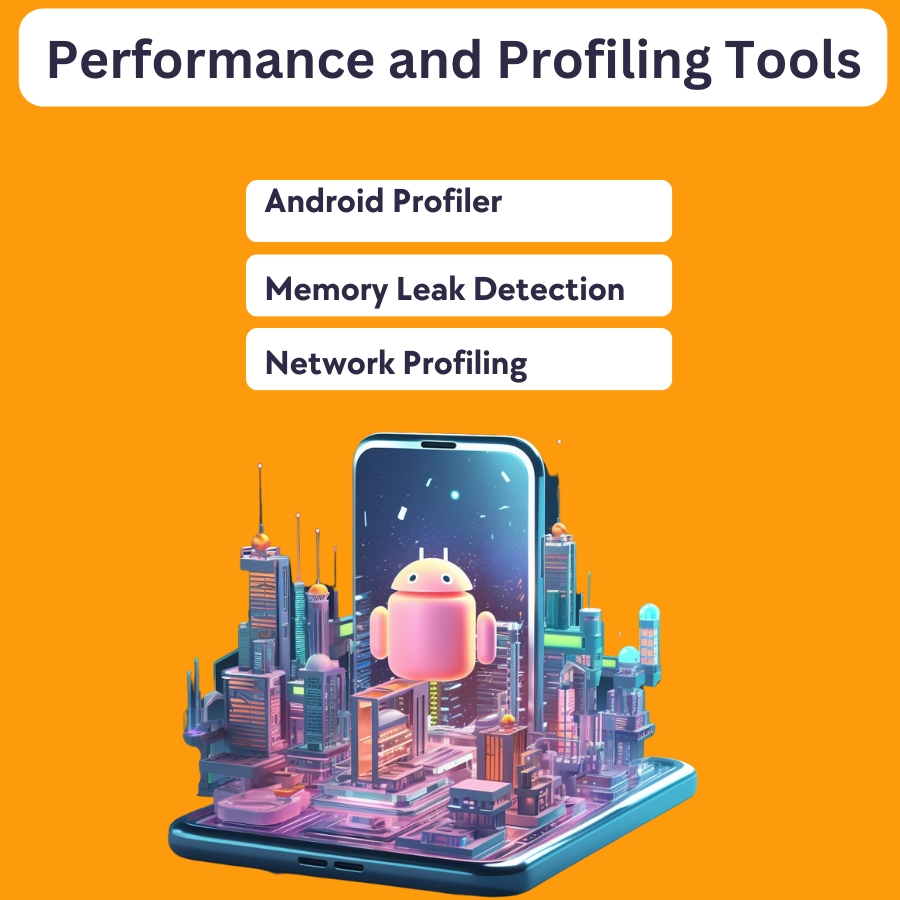
- Android Profiler: Explain how to use Android Profiler to monitor CPU, memory, network, and battery usage of your app.
- Memory Leak Detection: Discuss memory management and using tools like LeakCanary to detect memory leaks in your app.
- Network Profiling: Describe how to analyze network requests and responses to optimize network performance.
In my upcoming blog post, I’ll be delving deeper into Performance and Profiling Tools. We’ll explore how these tools can help you optimize your Android app’s performance, monitor resource usage, and ensure a smoother user experience. Stay tuned for an in-depth look at tools like Android Profiler, memory leak detection, and network profiling, and learn how to enhance your app’s efficiency and responsiveness
Publishing and Distribution
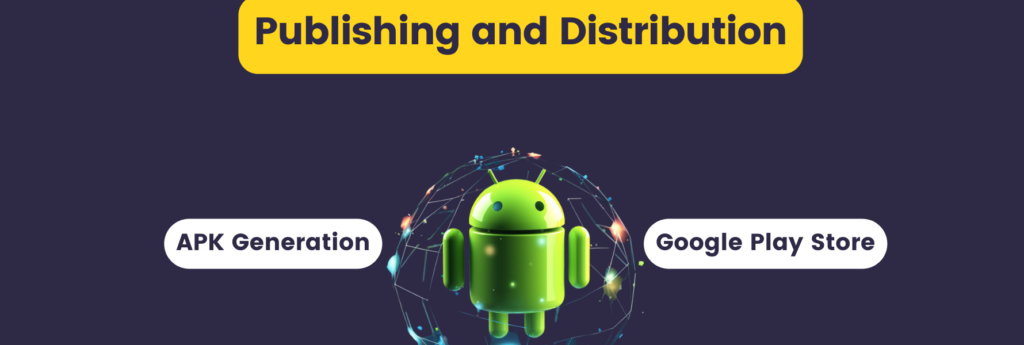
- APK Generation: Explain how to generate a release-ready APK from your app.
- Google Play Store: Detail the process of preparing your app for the Google Play Store, including creating a developer account, configuring listing details, and uploading your app.
| Category | Android Development Tools Library | Description |
|---|---|---|
| Integrated Development Environment (IDE) | Android Studio | Official IDE for Android app development, offering a wide range of features and tools. |
| Build Automation | Gradle | Build automation system used to compile code, manage dependencies, and package the app. |
| Version Control | Git | Distributed version control system commonly used for tracking changes in source code. |
| GitHub / GitLab / Bitbucket | Platforms for hosting and collaborating on Git repositories. | |
| User Interface (UI) | XML Layouts | Defining the UI using XML files, specifying the structure and appearance of app screens. |
| ConstraintLayout | Layout manager for complex UI designs, allowing for responsive and adaptive layouts. | |
| RecyclerView | Flexible view for displaying lists and grids efficiently, often used for dynamic content. | |
| Material Design Components | Pre-designed UI components following Google’s Material Design guidelines. | |
| Jetpack Compose | Modern UI toolkit for building native Android UIs using a declarative syntax. | |
| Programming Languages | Java | Traditional programming language used for Android app development. |
| Kotlin | Modern programming language officially supported by Google for Android development. | |
| Debugging and Profiling | Android Debug Bridge (ADB) | Command-line tool for interacting with devices and emulators during development. |
| Android Profiler | Tool for monitoring app performance, CPU, memory, network usage, and more. | |
| Logcat | System log that displays messages from the Android system and apps during debugging. | |
| Testing | JUnit | Framework for writing and running unit tests in Android apps. |
| Espresso | UI testing framework for writing automated UI tests. | |
| Robolectric | Unit testing framework for running Android tests inside the JVM. | |
| Networking | Retrofit | Library for making network requests and handling API communication. |
| OkHttp | Library for efficient HTTP requests and responses. | |
| Database | Room | Persistence library for local databases, providing an abstraction layer over SQLite. |
| SQLite | Lightweight and built-in relational database used for local storage. | |
| Dependency Injection | Dagger Hilt | Library for implementing dependency injection in Android apps. |
| Koin | Lightweight dependency injection framework for Kotlin. | |
| Image Loading | Picasso | Library for loading and caching images in Android apps. |
| Glide | Image loading and caching library with support for animated GIFs and more. | |
| Security | Android Keystore | System-wide repository for cryptographic keys and credentials. |
| Firebase Authentication | Authentication service provided by Firebase for user security. | |
| Analytics | Google Analytics | Service for tracking user engagement, behavior, and app usage. |
| Firebase Analytics | Analytics platform offered by Firebase for tracking app events. | |
| Cloud Services | Firebase | Suite of services for building and scaling apps, including authentication, databases, and more. |
| Google Cloud Platform (GCP) | Cloud services for deploying, managing, and scaling applications. |
Please check out my earlier blog post for more insights. Happy reading!
How to be Productive When Working From Home