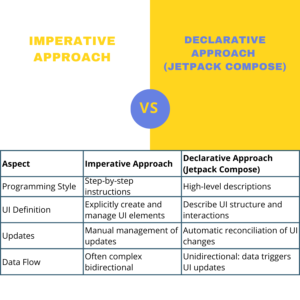Table of Contents
Mutable State vs. State Management
Mutable State
Mutable state is like the color of your toy robot that you can change whenever you want. Imagine you have a remote control with buttons to change the robot’s color. You can press the buttons to make the robot red, blue, green, or any other color you like. If you want to tell someone what color the robot is, you just look at the robot and see the current color it’s showing.
So, in Android, mutable state is like the current information that can be changed easily, just like changing the color of your toy robot with a remote control.
Changes to mutable state are made directly to the data source when needed. This can lead to a straightforward way of modifying data, but it might also result in scattered changes and potentially lead to difficulties in tracking and coordinating changes across the app.
State Management Libraries
Now, let’s talk about state management libraries. Imagine you have a special box where you keep track of all the different colors your robot can be. Whenever you change the robot’s color, you put a note in the box saying, “Robot is now red!” or “Robot is now blue!” This way, if anyone asks you what color the robot is, you don’t need to look at the robot itself. Instead, you can just check the notes in the box to see the last color that was chosen. In Android, state management libraries are like these special boxes. They help you keep track of the different pieces of information in your app and make it easier to remember and share that information between different parts of the app.
These libraries enforce a more structured approach. They encourage the separation of concerns by providing mechanisms to centralize data and state changes. This helps in maintaining a single source of truth for data, making it easier to manage, track changes, and share the data across different parts of the app.
There are several popular state management libraries available
| Library | Description | Use Case | Example |
|---|---|---|---|
| LiveData | Part of Android Jetpack. LiveData holds and observes data changes. It’s lifecycle-aware, ensuring UI updates only when the component is active. | Managing UI-related data changes, such as updating UI elements in response to data changes. | LiveData<Int> holding a counter value. |
| ViewModel | Part of Android Jetpack. ViewModel holds UI-related data that survives configuration changes. It’s designed to be used with Fragments and Activities. | Storing and managing data associated with UI components, ensuring data persistence across configuration changes. | ViewModel managing user settings for an activity. |
| Data Binding | Part of Android Jetpack. Data Binding binds UI components to data sources. It simplifies UI code and reduces boilerplate. | Binding UI elements directly to data sources, minimizing the need for findViewById and data population. | Binding a user’s name to a TextView using data binding expressions. |
| RxJava | A reactive programming library for composing asynchronous and event-based programs. | Handling asynchronous operations and data streams in a more functional and declarative way. | Subscribing to user events and network responses using RxJava Observables. |
| Kotlin Flow | A reactive programming library for asynchronous data streams in Kotlin. | Handling asynchronous operations and data streams using Kotlin’s native flow. | Collecting data from a network request using Flow. |
| Redux | Originally from web development, Redux architecture centralizes and manages application state using actions and reducers. | Managing global application state and ensuring predictable updates across different components. | Using Redux to manage the state of user authentication across an Android app. |
| MobX | Originally from web development, MobX is a state management library that uses observables to track state changes and manage reactivity. | Handling state changes in a reactive and efficient manner, especially in complex UI scenarios. | Using MobX to manage the state of a shopping cart in an e-commerce app. |
| StateFlow | Part of Kotlin Flow in Android Jetpack. StateFlow provides a simple and efficient way to handle and observe state changes. | Managing and observing state changes using Kotlin Flow, particularly in Compose-based UIs. | Using StateFlow to track and update user authentication status in a Compose app. |
| Compose State Management | Various patterns and libraries tailored for state management in Jetpack Compose, like using mutable state, view models, and third-party Compose libraries. | Managing UI state within Jetpack Compose, applying different patterns and libraries based on the use case. | Using a custom ViewModel to manage complex UI state in a Compose app. |
These libraries help developers implement robust, maintainable, and organized state management strategies in their Android applications, which becomes increasingly important as apps grow in complexity.
Mutable State Example with Compose (Kotlin)
@Composable
fun MutableStateCounterScreen() {
var counter by remember { mutableStateOf(0) }
Column(
modifier = Modifier.fillMaxSize(),
verticalArrangement = Arrangement.Center,
horizontalAlignment = Alignment.CenterHorizontally
) {
Text(text = "Counter: $counter", fontSize = 24.sp)
Spacer(modifier = Modifier.height(16.dp))
Button(onClick = { counter++ }) {
Text(text = "Increment")
}
}
}In this example, the counter variable is declared with the var keyword, indicating that it’s mutable. When the “Increment” button is clicked, the line counter++ directly modifies the counter variable. This is a straightforward and immediate change to the data source, which is the counter variable itself. The change happens right at the point where the button is clicked, and the UI updates instantly.
we’re using Jetpack Compose to create a user interface for a simple counter app. Let’s go through the code step by step:
@Composable: This annotation indicates thatMutableStateCounterScreenis a Composable function. Composables are used in Jetpack Compose to define UI components.var counter by remember { mutableStateOf(0) }: This line declares a mutable state variable namedcounterusing themutableStateOffunction. Therememberfunction is used to make sure the state is remembered across recompositions of the UI. The initial value of the counter is set to 0.Column: A Compose layout component that arranges its children vertically.Text: A Compose component for displaying text. We’re using string interpolation ($counter) to display the value of the counter.Spacer: A Compose component that adds space between UI elements. Here, it’s used to create a gap between the text and the button.Button: A Compose component for creating buttons. TheonClickparameter specifies what happens when the button is clicked. In this case, thecountervariable is incremented.
State Management Example with Compose (Kotlin)
class StateManagementCounterActivity : AppCompatActivity() {
override fun onCreate(savedInstanceState: Bundle?) {
super.onCreate(savedInstanceState)
setContent {
StateManagementCounterScreen()
}
}
}
@Composable
fun StateManagementCounterScreen() {
val counterViewModel = viewModel<CounterViewModel>()
Column(
modifier = Modifier.fillMaxSize(),
verticalArrangement = Arrangement.Center,
horizontalAlignment = Alignment.CenterHorizontally
) {
val counterValue by counterViewModel.counter.observeAsState(0)
Text(text = "Counter: $counterValue", fontSize = 24.sp)
Spacer(modifier = Modifier.height(16.dp))
Button(onClick = { counterViewModel.incrementCounter() }) {
Text(text = "Increment")
}
}
}CounterViewModel
class CounterViewModel : ViewModel() {
private val _counter = mutableStateOf(0)
val counter: State<Int> = _counter
fun incrementCounter() {
_counter.value++
}
}
Here, the counterViewModel instance is created, which represents a ViewModel specifically designed to manage the counter state. When the “Increment” button is clicked, the line counterViewModel.incrementCounter() calls a function within the ViewModel to modify the counter. This function is defined in the ViewModel:
In this structured approach, the state changes are centralized within the ViewModel. The incrementCounter() function modifies the _counter mutable state variable within the ViewModel, which is encapsulated and separated from the UI code. The ViewModel is responsible for managing the state, and the UI observes the changes using the counter property.
Now, let’s break down the state management example:
StateManagementCounterActivity: This is a standard Android activity that hosts a Composable UI usingsetContent.StateManagementCounterScreen: This is a Composable function that represents the UI of the counter app. It uses aCounterViewModelto manage the counter state.val counterViewModel = viewModel<CounterViewModel>(): This line creates an instance ofCounterViewModelusing theviewModelfunction from thecompose-viewmodellibrary. This function is used to access a ViewModel within a Composable.val counterValue by counterViewModel.counter.observeAsState(0): Here, we’re using theobserveAsStateextension function to observe changes to thecounterstate in the ViewModel.counterValuewill automatically update whenever thecounterstate changes.TextandButton: These components work similarly to the mutable state example. ThecounterValueobtained from the ViewModel is used to display the current counter value, and clicking the button calls theincrementCounterfunction in the ViewModel.CounterViewModel: This ViewModel class encapsulates the state and logic of the counter. It uses amutableStateOfto create the_countermutable state variable. The publiccounterproperty is derived from_counterbut is exposed as an immutableState. TheincrementCounterfunction updates_counterwhen the button is clicked, and Compose automatically reflects the changes in the UI.
In the mutable state example, changes to the data (the counter variable) are made directly within the UI code itself. The UI immediately reflects these changes.
In the state management example, the changes to the data are managed within a separate ViewModel class. The UI code interacts with the ViewModel to modify the state, promoting a more structured approach. This separation of concerns makes the codebase more organized and helps avoid scattering state changes throughout the UI code. The UI observes changes to the state and updates accordingly, making the codebase more maintainable, especially in larger applications.
The Mutable State vs. State Management Dilemma: When to Choose What?
The decision between using mutable state and state management libraries depends on the complexity and size of your Android project.
When to Opt for Mutable State
Mutable state can be a suitable choice for smaller projects or components within larger apps. For instance, in a weather app that displays the current temperature, mutable state could be employed to store this information.
When to Embrace State Management Libraries
As an app’s complexity increases, employing state management libraries becomes beneficial. In scenarios where different parts of the app depend on shared data, these libraries ensure synchronization and consistency. For example, in an e-commerce app, managing the user’s shopping cart state across various screens is best achieved using a state management library.
Frequently Asked Questions (FAQs)
How does mutable state differ from state management?
Mutable state refers to data that can be changed after it’s set, while state management involves structured tools and patterns to manage data changes efficiently in an application.
What are the advantages of using mutable state?
Mutable state offers simplicity and familiarity to developers, making it suitable for smaller projects. It allows for quick modifications of data during the app’s lifecycle.
Why are state management libraries preferred for complex apps?
State management libraries provide a structured approach to handling app state, ensuring consistency, predictability, and efficient data synchronization across different parts of the app.
Can mutable state lead to unpredictable app behavior?
Yes, as an app grows, managing mutable state can become complex and lead to unexpected behavior and bugs that are difficult to debug.
How do state management libraries enhance testing?
State management libraries facilitate more reliable testing by providing a structured mechanism for managing state changes, making it easier to validate different scenarios.
What is the key factor when deciding between mutable state and state management libraries?
The complexity of the Android project is a crucial factor. Smaller projects might benefit from mutable state, while larger and more complex apps benefit from the structured approach of state management libraries.

Feel free to follow and join my email list at no cost. Don’t miss out — sign up now!
Please check out my earlier blog post for more insights. Happy reading!
The Innovative Fundamentals of Android App Development in 2023
How to learn Android App Development in 2023 – Full Guide For Beginners using Kotlin Language
Ultimate Guideline on How to Use ViewModel Design Pattern
What is the Repository Pattern in Android? A Comprehensive Guide
What is ViewModel in Android? A Good Guide for Beginners
The Innovative Fundamentals of Android App Development in 2023
How to Say Goodbye to Activity Lifecycle and Say Hello to Compose Lifecycle ?
How to Monitor/Observe Network Availability for Android Projects
Exploring Sealed Class vs Enum in Kotlin Which is Best for Your Code?
What is the difference between Functional Programming and OOP?